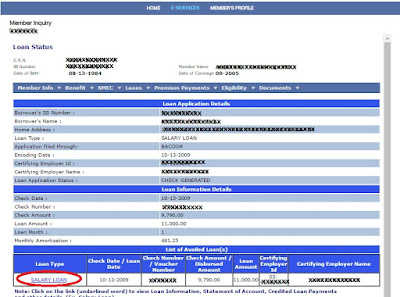1. Visit Cebu Pacific Air website. Just click this link: Cebu Pacific Air
Then choose either Round Trip or One Way. For this example, I chose Round Trip.
Provide details for:
Origin ( I chose Manila (MNL) here. You can select from the provided list.)
Destination ( I chose Busan. Just select your destination from the provided list.)
Departure
Return
Adults (Select the number of adults you are going to book.)
Children (If there are children below 12 years old, then provide numbers of children to be booked)
After filling in the details, click Find It button.
2. Select Flight.
a) Departure. As seen below, the selected Departure Date is April 5 since it was my pre-selected departure date. You can still change your Departure date by clicking any date (highlighted with blue box). If you are now sure with your Departure Date, then select a flight from the list by clicking the option button. 

b) Return. The selected Return Date is April 8 since it was my pre-selected return date. You can still change your Return date by clicking any date (highlighted with blue box). If you are now sure with your Return Date, then select a flight from the list by clicking the option button. 

3. After selecting your flight, scroll down and then hit Continue button.
4. Guest Details. In this page, provide the necessary guest details.
5. Scroll down, you will see the Passport Information section because it's an international flight. It's optional so you may or may not provide information regarding your passport.
6. Baggage Allowance. Checked baggage is optional. And for baggage with a maximum weight of 20 kg, you will be charged with Php 620.00. So if you think you don't need it, just click "No Thanks" button as seen below. But if you need it, just leave it as is or if your baggage is more than 20 kg, just select from the provided list.
7. Pre-Ordered Meals. This one is also optional. So if you don't like to have pre-ordered meal/s just click "Change Meal" button.
Then the below screen will be displayed. You can choose your desired meals. But if you don't like, be sure to select 0 then click Continue button.
8. Sports Equipment. If you have Check-in Sport Equipment/s, just provide details by selecting from the list.
9. Scroll down the page then press Continue button.
10. Reserve Seats. The pre-selected seat is not required and having a pre-selected seat means additional charge. So if you don't want this additional charge, just click the pre-selected seat then click "REMOVE SEAT".
a. Departure Pre-selected seat
b. Return Pre-selected Seat
After removing the reserve seats. The below screen will be displayed.
*Note: A seat will be assigned to you at random from what is available in check-in.
11. Scroll down the page then hit Continue button.
12. Travel Insurance. This is also optional. You can remove travel insurance by unchecking the
"Yes, I will travel safe with TravelSure" checkbox. But for me, I preferred having an insurance so I leave it as is.
13. Scroll down the page then check "I have reviewed my booking summary etc.." and then click Continue button.
14. Payment. You can pay it thru Credit/Debit Card, Paypal, Alipay and Payment Centers.
Since I don't have credit card, I chose Payment Centers wherein I can pay within 24 hours from time of booking.
15. Below the page, check "I'm not a robot" and then click Continue button.
16. Itinerary Receipt. You had successfully booked a flight with Cebu Pacific Air. Your status is still On Hold. This is not valid / official until you had paid the transaction amount. You can print your itinerary receipt by clicking the Print button. Then show your printed Itinerary Receipt to your preferred Payment Center.
Once paid, you will then receive a confirmation email from Cebu Pacific.